[Tutorial] Make your post 'good-looking'

When you write a post, think about the post format too. Split the text into paragraphs, emphasize important part by using bold font or italic, use listings, etc. Simple formatting will make your post more attractive and interesting, and of course, it will be easier to read the text.
Here I will show you how to use different design/format tools on Ecency.
I created a short video that will help you to understand how to use each tool.
Post basics
Any post should have 3 main things:
- Title
- Tags
- Body
Title should reflect the main idea of a whole post. It will help readers to understand if they are interested in that post or not. Therefore, title and post itself shouldn't have different ideas.
Tags help people to find different post of the same category. For example, you can use the tag 'ecency', if you write about ecency, and if people will search for 'ecency' they will find all posts about ecency. Also, tags are different tokens, that you can receive as a reward.
Body is the main text of your post. And below I will show you how to use main tools to format your post.
All main format tools are in the format menu.

Bold or Italic

When you want to emphasize any part of your post, you can use Bold format.
How to make the text bold/italic? Select the text that you want to format and click on the 'B' button to make it bold, or 'I' button to make it italic.
Also, you can just use symbols when you type your text to make it bold or italic. Type a * symbol in front and at the end of the phrase that you want to emphasize, and you will get an italic format. a ** is used for the bold text, and *** - for italic and bold at the same time.
Headings

If you want to give a name to the separate parts of your post, you can use headings. You can even split one chapter of your post to several parts by using subheadings of different levels.
How to make a heading? Just add a symbol '#' in the beginning of the phrase that you want to make a heading.
Quotes

When you write the article you can use quotes as well. And it is very easy to do it on Ecency. All you need to do is just type '>' symbol in front of the sentence you want to quote. Or, just click on the " button in the toolbar.
For example, Using quotes
Listing

Another important tool that you need to learn is listing. You can use ordered or unordered listing. If you click on listing button in the toolbar you will get a list of 3 items. Like it is shown below.
- item1
- item2
- item3
Replace 'item1', 'item2',... with the item name that you want. And add more numbers in the same way if you want to have more items in your list.
Add link

Adding links in Ecency is very easy. Just click on the 🔗 button that is located right after listing buttons (8th button from the left). You will get a pop up window where you need to write the text to the link and the link itself.
Check the video instruction for more details.
Add image

There are 3 ways of adding images in Ecency:
- Upload from your PC or Ecency gallery
- Copy + Paste
- Use link.
If you want to add an image by using its link, then you need just enter the link instead of 'yourlink' to the following code, and delete all spaces between symbols.
![] (yourlink)Add table

If you want to add the table to your post, just click on the table button in the toolbar menu. The table code with 3 columns and 1 row will look like that:
| Column 1 | Column 2 | Column 3 |
| ------------ | ------------ | ------------ |
| Text | Text | Text |
You can add a table with up to 3 columns by using that tool. But if you need more columns, all you need is just to type extra columns in the same format. For example:
| Column 1 | Column 2 | Column 3 | Column 3 |
| ------------ | ------------ | ------------ | ------------ |
| Text | Text | Text | Text |
Thus, just copy paste everything after the last but one '|' symbol in each row.
If you want to add extra row, just copy paste the last row:
| Column 1 | Column 2 | Column 3 | Column 3 |
| ------------ | ------------ | ------------ | ------------ |
| Text | Text | Text | Text |
| Text | Text | Text | Text |
Put to the center
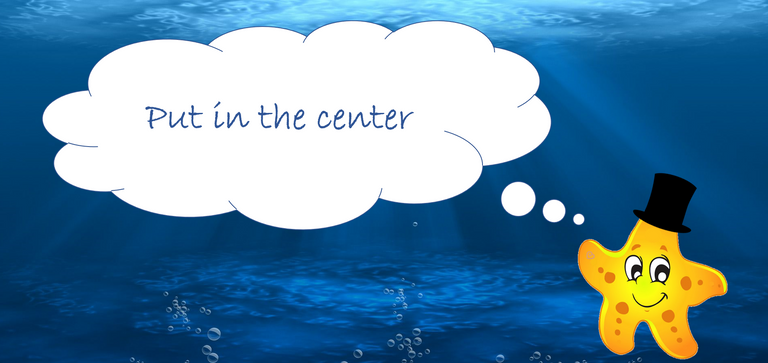
Location of the text or image is also important and can change how the text will look like. Expecially, if it is a small image.
So, if you want to put your paragraph or image to the center, just add it between < center >< /center > code (don't forget to eliminate all spaces in the code).
A whole visual tutorial is uploaded to the Youtube. It will help you to understand how to use each tool.
Here is a link for that video tutorial on YouTube

This post has been manually curated by @bhattg from Indiaunited community. Join us on our Discord Server.
Do you know that you can earn a passive income by delegating to @indiaunited. We share 100 % of the curation rewards with the delegators.
Here are some handy links for delegations: 100HP, 250HP, 500HP, 1000HP.
Read our latest announcement post to get more information.
Please contribute to the community by upvoting this comment and posts made by @indiaunited.
Your content has been voted as a part of Encouragement program. Keep up the good work!
Use Ecency daily to boost your growth on platform!
Support Ecency
Vote for new Proposal
Delegate HP and earn more
Congratulations @ecency-star! You have completed the following achievement on the Hive blockchain and have been rewarded with new badge(s):
Your next target is to reach 800 upvotes.
You can view your badges on your board and compare yourself to others in the Ranking
If you no longer want to receive notifications, reply to this comment with the word
STOPCheck out the last post from @hivebuzz:
Support the HiveBuzz project. Vote for our proposal!