Bridging Assets From Binance Smart Chain to Terra - TERRA BRIDGE
INTRODUCTION
TERRA (LUNA) is a highly popular, rising star protocol. It "is a blockchain protocol that uses fiat-pegged stablecoins to power price-stable global payments systems. According to its white paper, Terra combines the price stability and wide adoption of fiat currencies with the censorship-resistance of Bitcoin (BTC) and offers fast and affordable settlements". [CoinMarketCap. Terra-Luna. (Accessed August 18, 2021); see also, Nagoda, K. How does Terra (LUNA) work?. (Accessed October 7, 2021)
The entire TERRA network is based upon the liquidity pairing of LUNA-UST (UST being an algorithmic stable coin being pegged to the US Dollar through a minting/burning mechanism of the LUNA token. UST is used to pay for all utility functions within the TERRA network.
In this supplement to the TERRA (LUNA) Coin Guide you can find step by step instructions on how to transfer Binance Smart Chain asset value to the TERRA network using the TERRABRIDGE.
STEP ONE: If Needed, add BSC to Metamask
For ease of use, it is recommended that you utilize a Metamask wallet for this operation. (If you don't already have one, you can download it here). Remember to save your seed phrase in a safe and secure location should you need it in the future. Now, you must manually add BSC to Metamask:
- In Metamask, go to the settings page:
- Click settings and choose 'Add Network'.
- A new screen will appear requiring you to fill in dialogs so as to add the BSC network to Metamask. Add the following information exactly into the appropriate dialog boxes as shown in the screenshot:
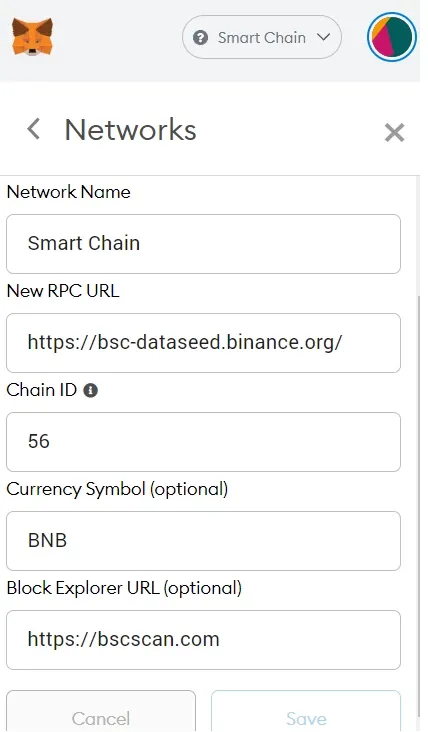
- Click on 'Save' and you have successfully added the BSC network to Metamask.
STEP TWO: If Needed, Add the Appropriate Tokens to the Metamask Wallet:
To transfer tokens from BSC to TERRA, you will need to convert a stablecoin (BUSD, USDT or USDC) into wrapped UST. These tokens must be manually added to your Metamask Wallet.
- In Metamask BSC, scroll to the bottom of the page which lists your assets. Click on 'Add Token'.
- Your computer should display the following:
.png)
- On this page, enter the 'Token Contract Address' for the stablecoin you will use. Metamask will automatically fill in the rest for you. (NOTE: If you contemplate making multiple transfers from BSC to TERRA, it is recommended you add all three stablecoins individually). Click 'Next' and on the following page confirm the addition.
- Add UST by repeating the last step.
- The token contract addresses for these coins are:
BUSD: 0xe9e7cea3dedca5984780bafc599bd69add087d56
USDT: 0x55d398326f99059ff775485246999027b3197955
USDC: 0x8ac76a51cc950d9822d68b83fe1ad97b32cd580d
Wrapped UST: 0x23396cf899ca06c4472205fc903bdb4de249d6fc
These addresses may also be found on BSCscan or CoinMarketCap.
STEP THREE: Add Funds to Metamask
Transfer stablecoin funds from your Exchange to Metamask using your Metamask address as the destination. Either BUSD, USDT or USDC will be needed. Your Metamask address appears at the center of the top of your screen on the BSC network page.
Two notes on this subject:
- There will be minimal gas fees charged for the BSC transaction payable in BNB. You must be sure to have an adequate sum of BNB in your wallet to cover these fees otherwise your transaction will fail. Remember, the gas fees in BSC are much lower than gas in the Ethereum chain.
- Be sure to transfer only BEP-20 assets to BSC. If you fail to do so there is a high likelihood you will lose your tokens.
STEP FOUR: Convert the Stablecoin to UST
- Using the swap mechanism in Metamask, you can easily convert your stable asset to UST. For example, your author will convert 8 BUSD into UST.
- Find BUSD in your asset list and click.
- A new page will open where you will need to choose the asset you want to swap BUSD for. Having already added UST to your Metamask assets, in the 'Swap To' drop down box find and click on UST. Your screen should appear as follows:
.png) .
. - Now add the amount of the stable asset you wish to swap in the first dialog box. (In this example 8 BUSD will be added).
- Click 'Review Swap'. A new screen appears:
.png)
- If the information on this screen is acceptable, click 'Swap'. You will receive a confirmation that the transaction has been successful like this:
.png)
STEP FIVE: If Needed, Obtain a TERRA Wallet Address
If you do not have a TERRA Wallet address, you may download one for free at TERRAStation. This wallet is highly recommended and has a clean UX and intuitive UI. You will be able to manage all of your TERRA assets from this Wallet. And, no KYC is required.
STEP SIX: Transfer the Wrapped UST from BSC to the TERRA Chain Using TERRA BRIDGE
- Open the TERRA BRIDGE web page on your browser by clicking here
- Connect your Metamask Wallet (top of page to the right). Your screen should now look like this:
.png)
- Make sure your selection is set 'From BSC' 'To TERRA', and change the asset from the default 'LUNA' to 'UST' by choosing UST from the drop down menu.
- Add the amount of UST you wish to transfer to the TERRA network and add your TERRA Station Wallet address where designated 'Destination Address'. When you have completed this, your screen should appear as follows:
_LI.jpg)
Click 'Next'. - You will be taken to a page where you must confirm the transaction:
.png)
If the information is correct and you wish to proceed, click 'Confirm'. - You must remember to pay the BSC gas fee on the Metamask pop-up window page.
- Within a few minutes, once complete, you will receive a confirmation and have successfully transferred BSC assets to the TERRA Network.
.png)
- Click 'Home' and you will be returned to the TERRA Bridge Home Page.
CONCLUSION
While all these steps at first may seem overwhelming, by following these directions carefully, the transfer of BSC asset value to TERRA will be an easy and painless endeavor. It is hoped that this article will provide you a solution to one of your blockchain/cryptocurrency needs. Good Luck.
Posted Using LeoFinance Beta
.png)
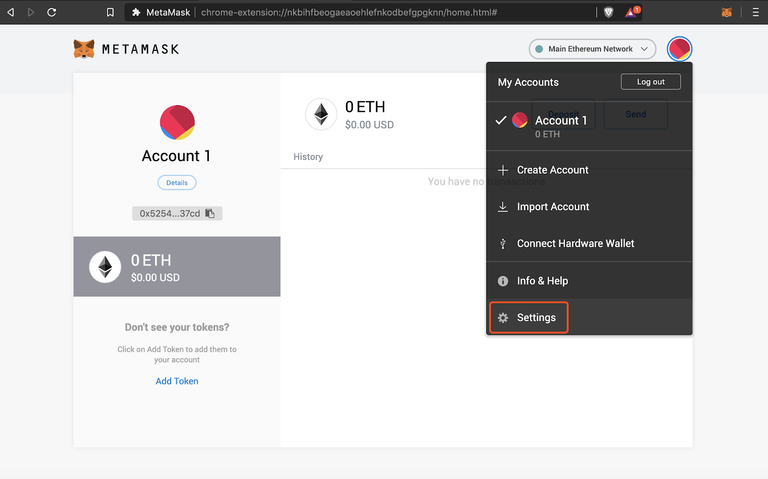
Electronic-terrorism, voice to skull and neuro monitoring on Hive and Steem. You can ignore this, but your going to wish you didnt soon. This is happening whether you believe it or not. https://ecency.com/fyrstikken/@fairandbalanced/i-am-the-only-motherfucker-on-the-internet-pointing-to-a-direct-source-for-voice-to-skull-electronic-terrorism
Good stuff! It seems a bit cumbersome operation, but I'm glad to know, that at least such
option exists as it can help to save some $ :)
It is a bit cumbersome the first time through. But once you've done it, you realize just how easy the process really is!
I'm real big on Terra as a project and investment. Exploring the various DApps shows a plethora of investment opportunities.
Good Luck!
Posted Using LeoFinance Beta
Maybe in your next post, you could discuss them? I am a beginner, but I have some skin in the game with terra, but of course, I would like to know more and make better decisions. Also curious about the possible airdrops for staking with governance pools. :)
I've been planning on that but it is a bit off into the future. I have several other personal projects I'm working on, plus, my continued contributions to the Leo Coin Guides.
You'll need to download the Terra Station Browser Extension but check out Anchor Protocol and Pylon. Pylon is relatively new, but I added a bit to their MINE-UST LP Pool. At 93.86% return paying MINE tokens it is worthy of suggesting to you to give a look.
Posted Using LeoFinance Beta
Good stuff! Thank you for the pointers I will for sure look into those protocols, I am currently using the Terrastation desktop version and have delegated to some pool, but obviously I'm curious where should I look to get the most bang for my buck. And keep up the good work.
And you were curious about airdrops from staking. I had some Terra staked with Orion.money and was receiving drips. For me it did not work so I undelegated.
Posted Using LeoFinance Beta
This adds a lot more detail to my walkthrough for how to buy UST on Cub Finance and then bridge to Terra.
Quality.
Posted Using LeoFinance Beta