Learning CTP with Howard Fullmer How to use CTP LCP Builder to make a custom thank you page for autoresponder..

Hello Howard Fullmer back and today I am making a tutorial to make a custom thank you page in CTP's LCP builder. And put in your autoresponder series.
First log into Click track profit and go to extras and find LCP Builder
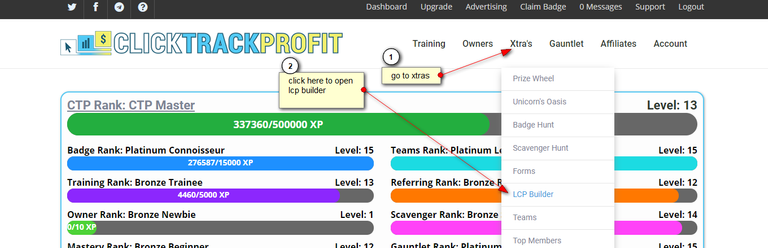
Then you click on create LCP
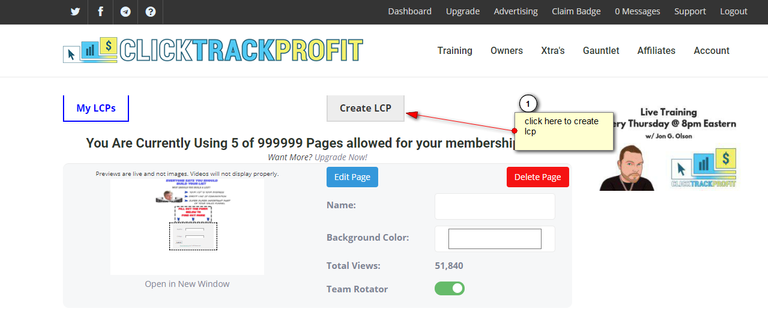
Here you can choose from a template or blank page for this tutorial i will choose blank page.
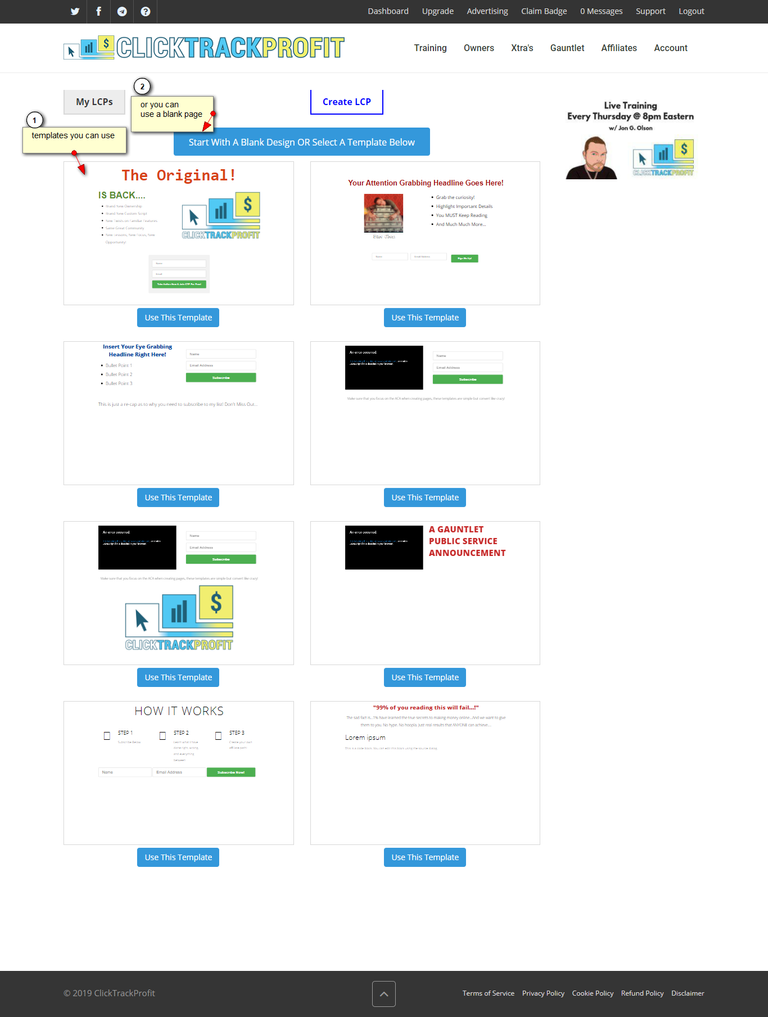
this will bring you to the editor you want to click empty to begin.

For a thank you page I will start out with a headline.
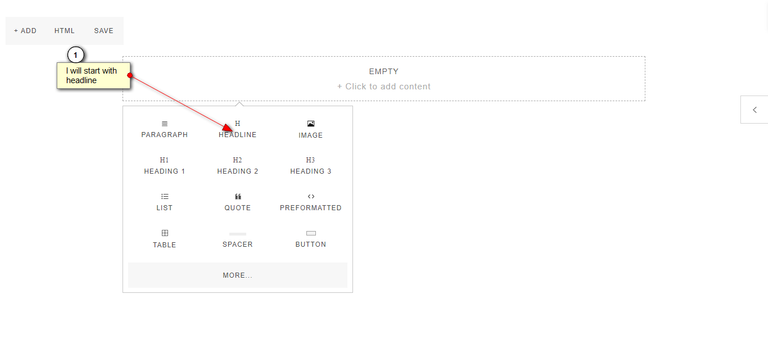
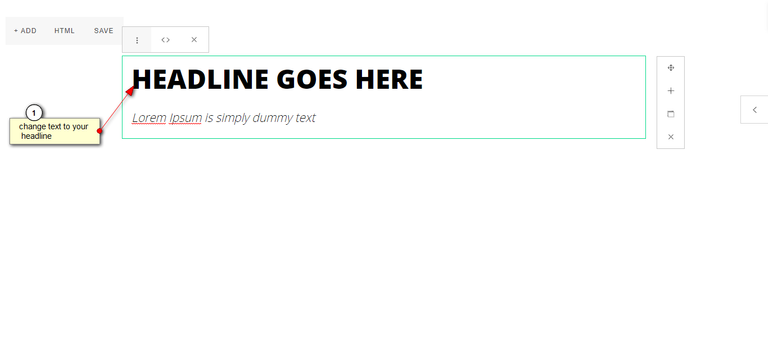
Then you what to edit the text in Headline and under headline
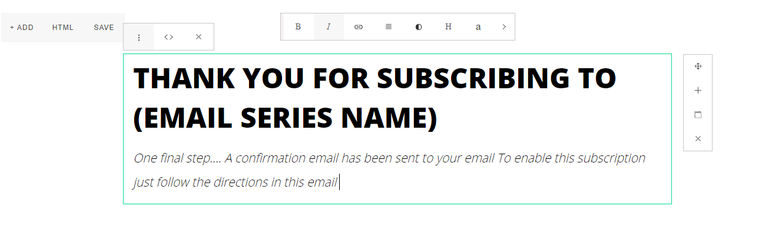
People like to see things centered on page.
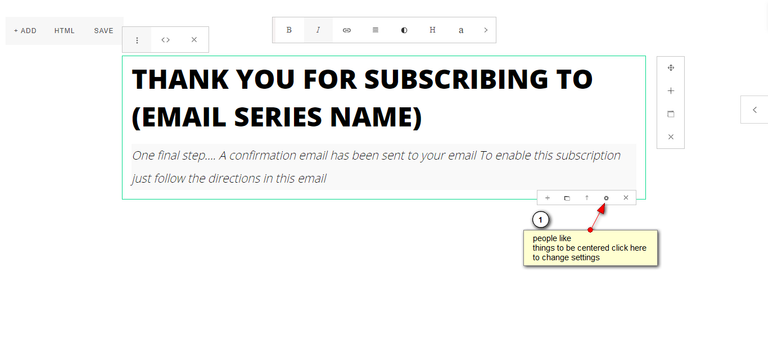
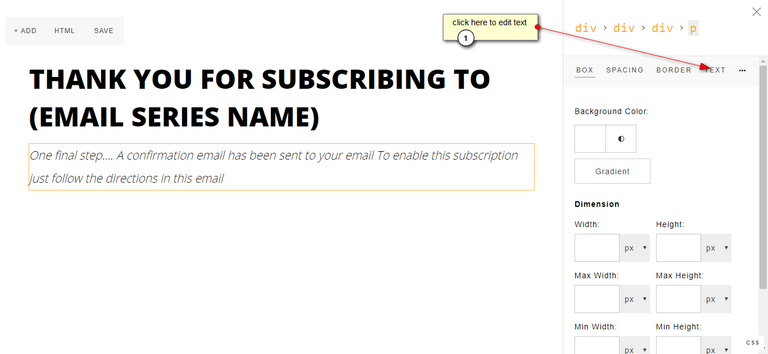
when in text editing you can find a box that says text alignment and you can chose center text.
Now you want to click on the + to add more things.
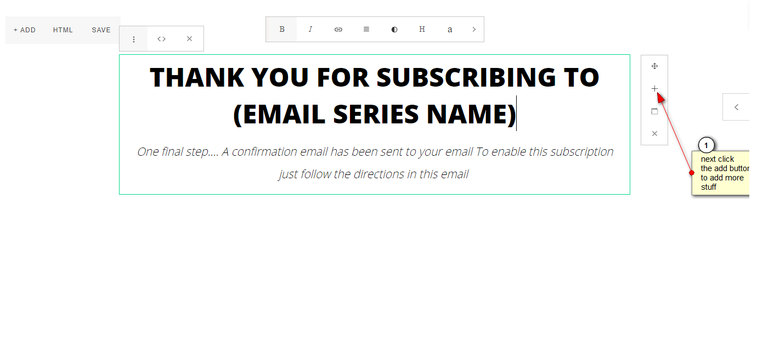
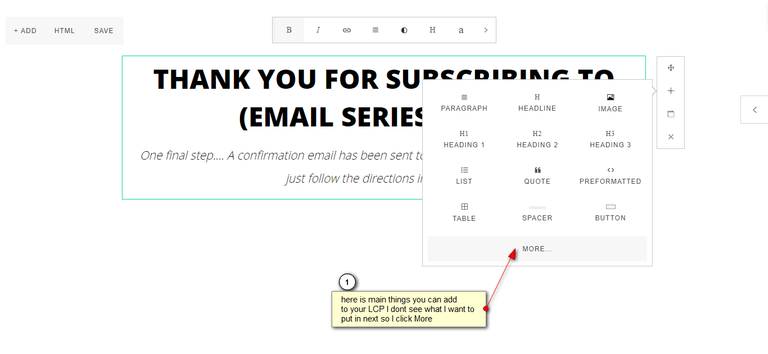
I wanted to add a dashed line to seperate paragraphs and found that in more options
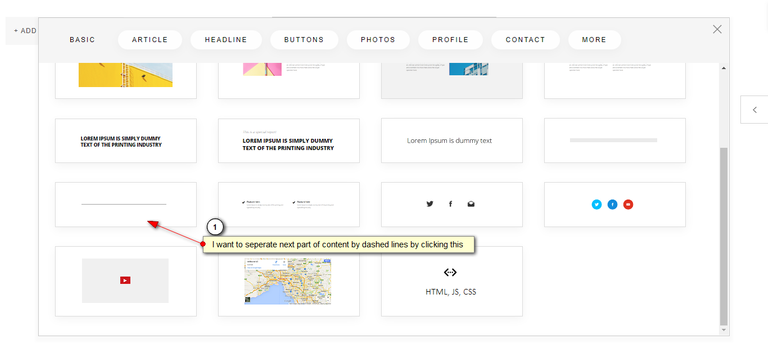
Next thing is to add a paragraph under line
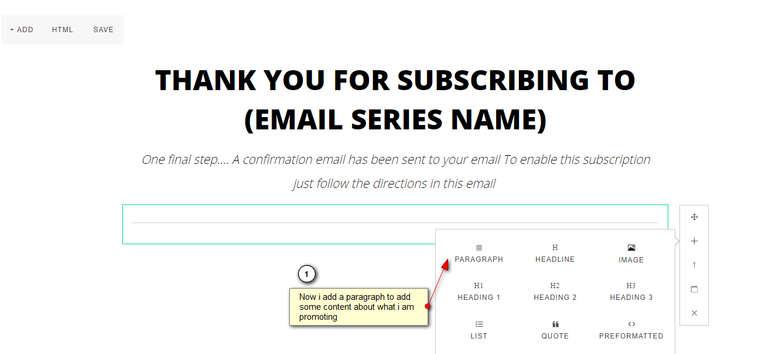
Then edit the text again to your liking and center like you did before.
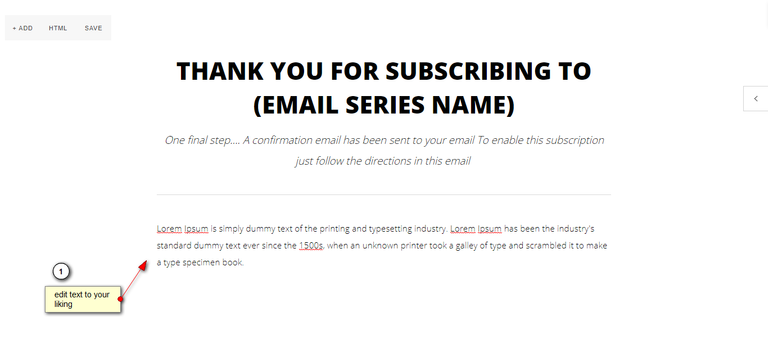
In this step you can add a link to your your program you want to promote
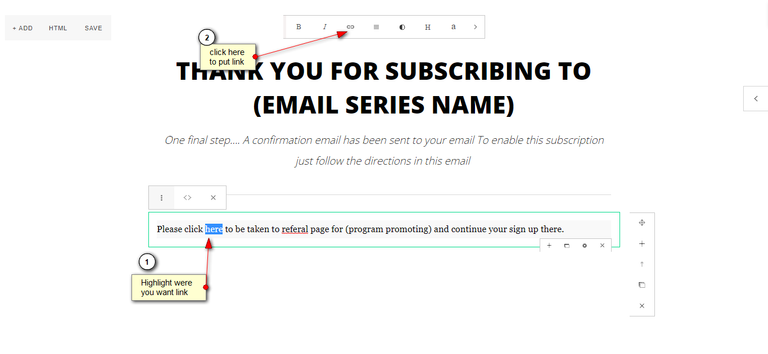
then after you click on chain link image you put in url of program
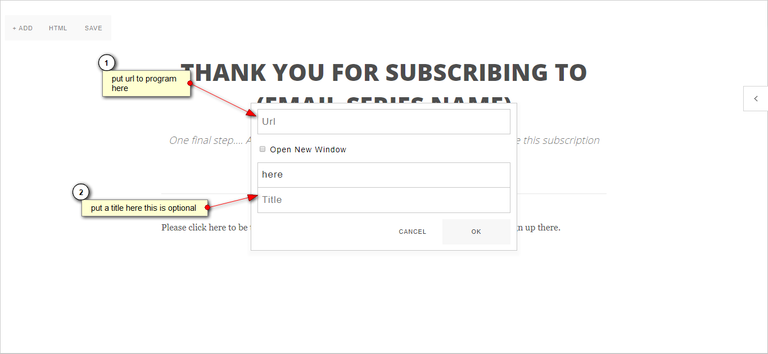
After that is done then you want to put in your branding image this could have been done first step but in this tutorial i put it in here its up to you were you put this
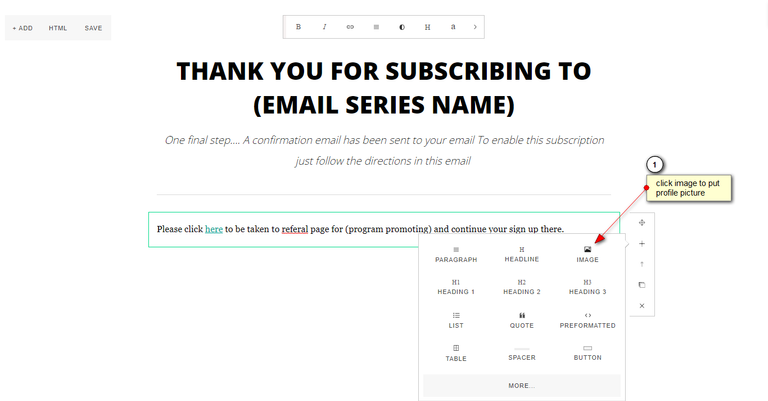
there will be a default image you have to click on picture to find menu to upload image to replace
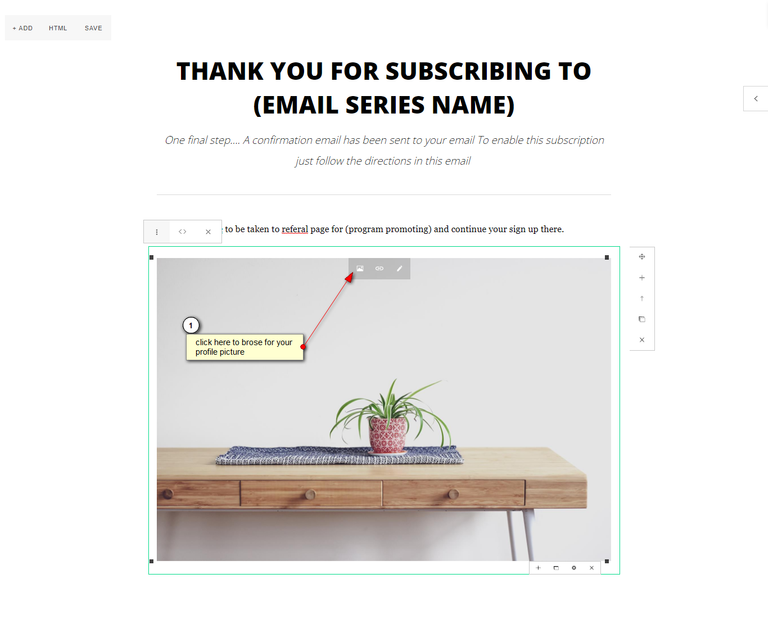
Then you will need to center your image
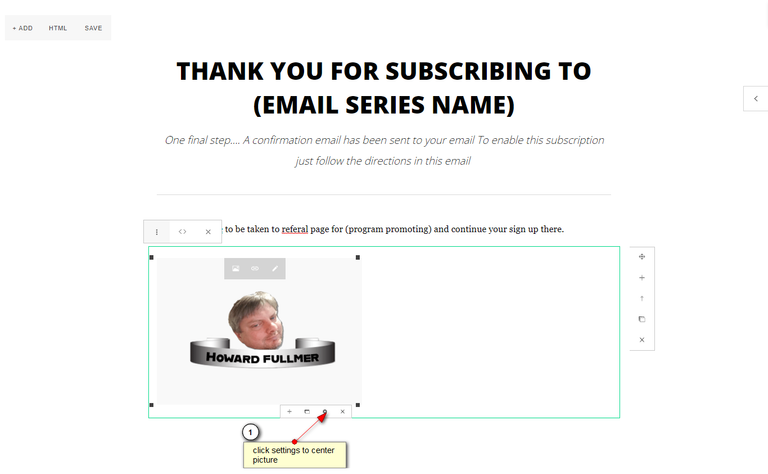
Then change settings
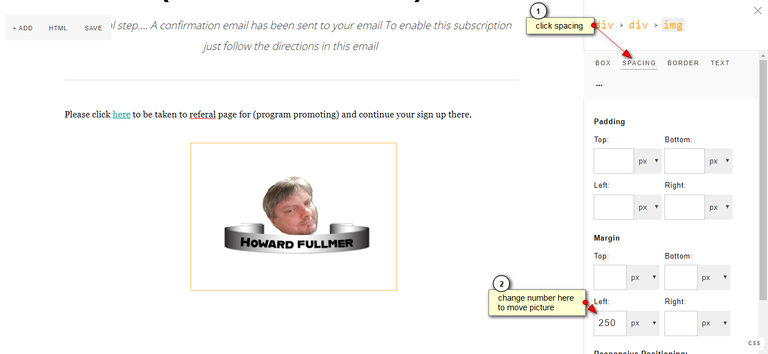
Now you want to add social media buttons so people can follow you there. You do this by clickin the + and going to more again and there are two type of social buttons you can choose from .
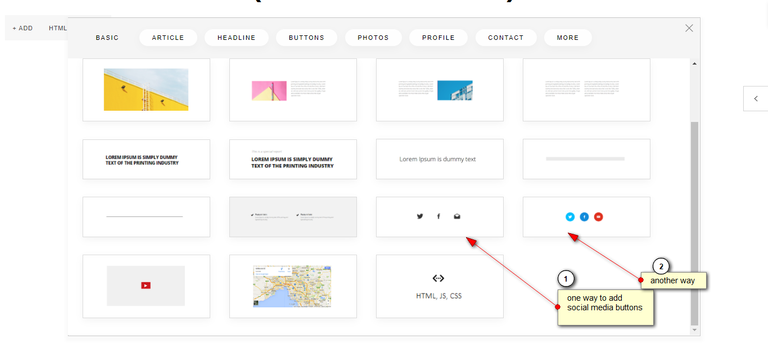
I chose the ones on the right they looked better to me. then you need to change the url links to go to your profile in each social media button.
![]()
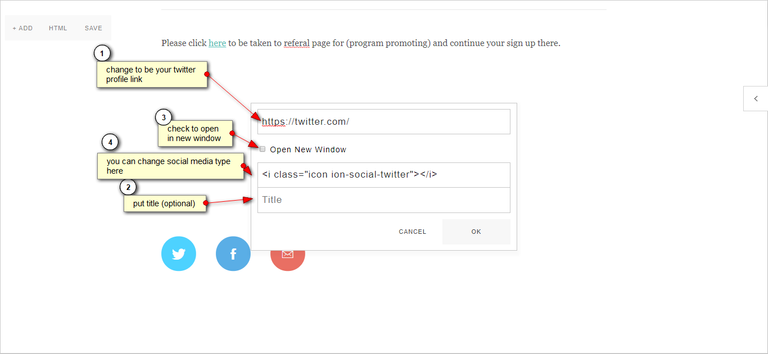
if you want to change the icon in the buttons you can do that by clicking on the smile icon when you click on the button icon you want to change.
![]()
Now you just center all the buttons same as you did image above. Then you save your work.
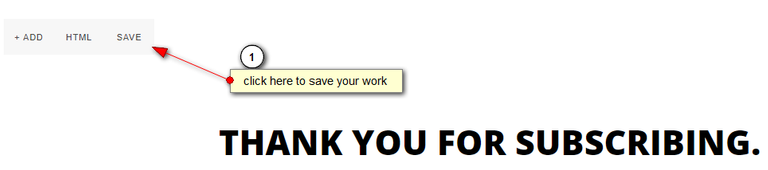
after you save your work then you want to preview page and copy url for landing page url for autoresponder.
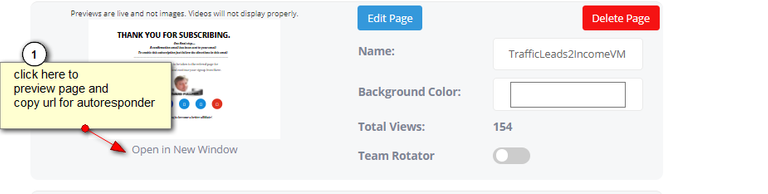
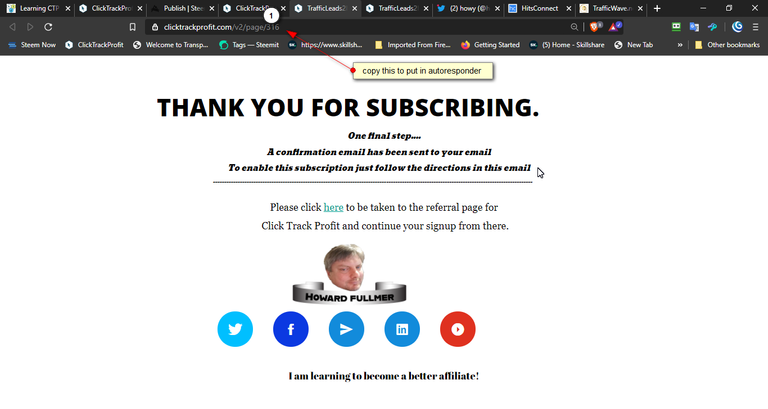
Now you just need to log into traffic wave and put your thank you page into landing page
language
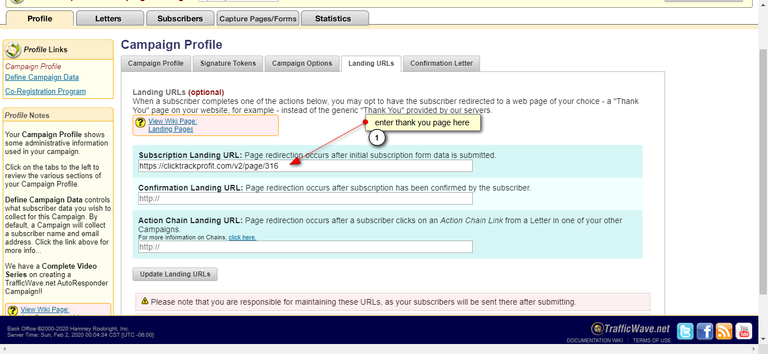
Now when new subscribers subscribe to your list they will be lead to your thank you page
Thank you for viewing my post
Howard Fullmer @howyf2
Breaking News: List Nerds is here! Affilliatech enters the list building world!
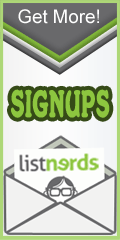
you can learn more about Click Track Profit and learn how you can learn to be a better affiliate Click here
Very good job Howard!! Very in detail will be very useful for the newbies! Keep up the good work :)
Thank you I think it will help more than newbies cause there are oldies that dont know how to use lcp builder :)
Awesome job and great step-by-step tutorial! You got really into the smallest details!
Made in Canva
@thisisawesome Moderator
This post is AWESOME!
It will therefore get a manual 100% upvote from @thisisawesome (will be done today), for the Awesome Daily Upvotes in category CTPtalk, we give out 1 such vote in that category per day, plus 4 more in other categories, and your post will also be featured in todays Awesome Daily report for more visibility.
The goal of this project is to "highlight Awesome Content, and growing the Steem ecosystem by rewarding it".
Excellent post, Howard! @howyf2 A step by step complete explanation to how to create a Lead Capture Page on @CTP. I'll have to bookmark it! lol Great stuff, have a great week. Lee :)
Thank you for your comments glad you liked it
Hello!
This post has been manually curated, resteemed
and gifted with some virtually delicious cake
from the @helpiecake curation team!
Much love to you from all of us at @helpie!
Keep up the great work!
Manually curated by @niallon11.
@helpie is a Community Witness.
Thank you for the cake
That is a really great guide with step by step instructions Howard, and you made a great thank you page too, stay awesome.
Thank you for your comments and you stay awesome too
👍😀
Wow.
Very nicely done.
Thanks for the post.
Gonna be able to direct new folks here.
Thank you very much glad it is helpful